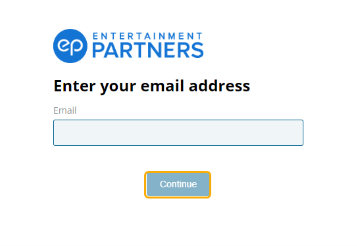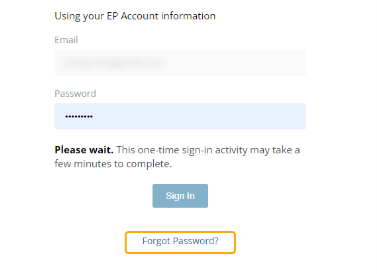Scenechronize & SmartHub Support
Scenechronize & SmartHub Login
Log inGet Scenechronize & SmartHub Knowledge Base Articles
Latest Release Notes
FAQs
Scenechronize SmartHub
- Input your email, and select Continue.
- Click Forgot Password? on the following screen below the Sign In button.
- Click Send Request. A password reset link will be sent to the email associated with your EP Account.
- Click on the link sent to your email and follow the prompts to create a new password.
Note: This link expires after one hour. Repeat the above steps if you cannot reset your password within this time limit.
Double-check your status. If you are a ‘recipient only’ user, you may only access via the email link you received. If you continue to experience login issues, please create a case so that our reps can reach out to you as soon as possible.
To email documents from Scenechronize:
- Find the document you want to send.
- Hover over the document title until you see a dropdown arrow at the end of the file name. Left click on it, select Print/Email.
- By default, the output is set to Print a PDF. Select Email as Individual Files as the Output option.
- Complete remaining selections and send email.
The ability to edit a watermarked document is controlled by your given permissions. Please talk to your production office to request permission or to request edits.
We often see these issues from smaller, free email providers. We always recommend recipients use email addresses from studio approved email providers for the best experience. Gmail or Yahoo emails also work well. These bounces appear to be an ongoing issue with the recipient mail servers closing the connection prematurely before the message is finished sending. If the issue persists, we recommend the end user (recipient) reach out to their email administrator and provide them with the error message returned from the server (Entertainment Partners product support team can provide the error log) so they can troubleshoot the issue.
If crew members are claiming that they are not receiving a distribution email have them verify if the email has not gone to a Spam or Junk folder and confirm the email address is correct. If they still are not seeing the email, send a request to EP support and include:
- Name of the Project
- Sender
- Date of distribution
- Subject line
- Number of recipients
- Recipients that have reported an issue
Please reach out to the Scenechronize Setup Desk or your Account Manager.
You may change your email by going to the Settings area. Name changes are not permitted at this time.
Back to top
CONTACT US
Mon 12:00am to Fri 8:00pm PT (24x5)
Sat/Sun 7am to 7pm
818.955.6300