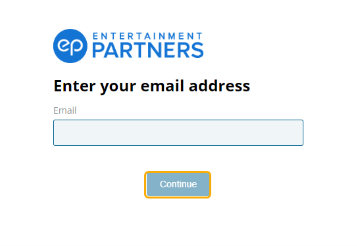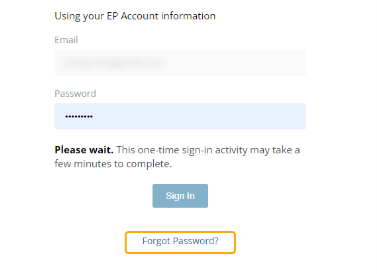Store Support
Ready to shop?
Shop nowFAQs
Select from the menu below to view FAQs for that topic.
General Purchasing
- Input your email, and select Continue.
- Click Forgot Password? on the following screen below the Sign In button.
- Click Send Request. A password reset link will be sent to the email associated with your EP Account.
- Click on the link sent to your email and follow the prompts to create a new password.
Note: This link expires after one hour. Repeat the above steps if you cannot reset your password within this time limit.
Please make sure your credit card information matches your credit card and your billing address.
Purchasing Movie Magic
- Log in to my.ep.com using your username and password.
- Once logged in, click on Store>Purchases at the top.
- This page will list all your purchases for Movie Magic.
- For MMS, you will find your license number and the link to the program installer.
- There will be a download link for both Windows and Mac. Choose the download according to your operating system.
Yes, your data will be available for a certain amount of time, defined in the Terms and Conditions, for you to access once you resubscribe to the product.
You must cancel your subscription and purchase a new subscription with the desired plan.
To cancel a subscription:
- Log into MyEP.
- Navigate to 'Purchases' under 'Store.' You will see a list of products you have purchased.
- Find the product you wish to cancel and select 'Cancel'. When you cancel a subscription, the system will let you know how many days are left in your current billing cycle.
- Once your plan expires, you may purchase the product again at the desired billing cycle.
- Log into MyEP.
- Navigate to 'Purchases' under 'Store'. You will see a list of products you have purchased.
- Find the product you wish to cancel and select 'Cancel'. The system will let you know how many days are left in your current billing cycle.
- Confirm that you wish to cancel.
Note: The subscription will end once the current billing cycle ends. You will not be billed for the next billing cycle
Entertainment Partners does not offer refunds for subscription products.
Entertainment Partners works with a third party service to validate student IDs. Please make sure you have entered the correct information. If the issue persists, contact our SheerID partners here.
Movie Magic Budgeting Requirements
Below are the system requirements for Movie Magic Budgeting. Your computer must meet the minimum system requirements before you install and use the programs. While the programs might install on other platforms or versions, support is limited to systems that meet the minimum requirements.
Movie Magic Budgeting (MMB 10)
- macOS 15 (Sequoia)
- macOS 14 (Sonoma)
- macOS 13 (Ventura)
- macOS 12 (Monterey)
- macOS 11 (Big Sur)
- macOS 10.15 (Catalina)
- Windows 11 (21H2+)
- Windows 10 (21H2+)
Movie Magic Scheduling System Requirements
Below are the system requirements for Movie Magic Scheduling. Your computer must meet the minimum system requirements before you install and use the programs. While the programs might install on other platforms or versions, support is limited to systems that meet the minimum requirements.
Movie Magic Scheduling (MMS 10)
- macOS 15 (Sequoia)
- macOS 14 (Sonoma)
- macOS 13 (Ventura)
- macOS 12 (Monterey)
- macOS 11 (Big Sur)
- Windows 11 (21H2+)
- Windows 10 (21H2+)
Purchasing The Paymaster Rate Guide
You may make bulk purchases of gift coupon codes for the EP Paymaster Rate Guide which can be distributed and redeemed. A person who receives one of the purchased gift codes can redeem the code for their edition of the guide from our store. Each code may be applied a single time for a single edition of the guide.
To purchase EP Paymaster Bulk Gift coupons:
- Log into myEP.
- Go to Store > Products.
- Select 'EP Paymaster - Bulk Gift Coupon'.
- Enter the quantity you would like to purchase, your billing information, and complete the purchase.
- Once purchased, your coupons are available for download from the 'Purchases' section of myEP Store.
To redeem a bulk purchase coupon code:
- Log into myEP.
- Go to Store > Products.
- Click on 'Redeem gift coupon' under The Paymaster product listing.
- Enter the coupon code and click Redeem.
Note, the person making the bulk purchase will also need to redeem a coupon code in order to receive a copy of the guide.
Please contact us for assistance. salesoperations@ep.com
If you are an EP Canadian payroll client and would like an EP provincial Ratebook, otherwise known as The Paymaster Rate Guide in the US, you can email our Canadian team at epcmarketing@ep.com to request a copy. Please provide the name of your project to help expedite your request.
Back to top